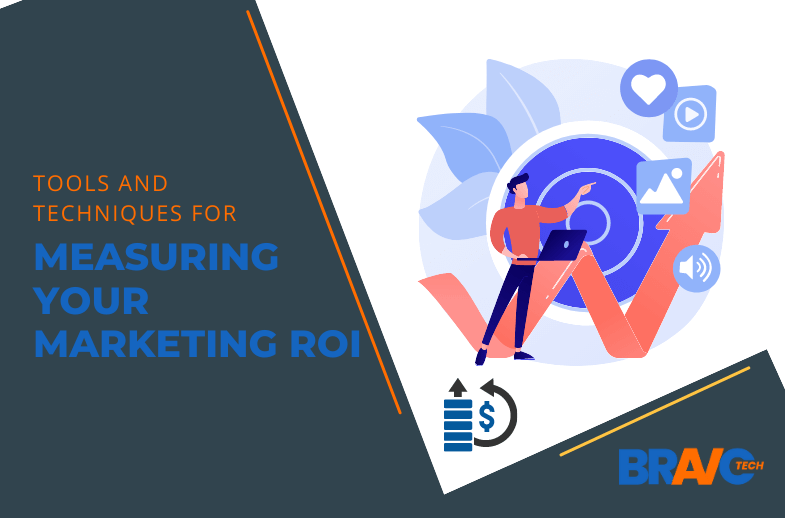Guide to Overcome Video Conferencing Problems – Technologist
Video calls are used by multiple businesses to communicate with team members and clients online. Unluckily, the video conferencing problems in the office that can reduce the quality of the video conferencing experience have not gone away as swiftly. Frequent video glitches can be amusing. The caller’s video freezes in an awkward pose, or a delay between the video and audio creates the impression of a poorly synced voiceover. Alternatively, the video might fail to load altogether. Challenges commonly associated with technology could pose a hurdle by limiting your ability to leverage cloud-based video conferencing fully. In this blog post, we will explore some tips for solving everyday problems or to help you troubleshoot with video conferencing systems in the office.
Tips to Overcome Video Conferencing Problems
We’re familiar with the issue of slow Internet speeds that cause disruptions in video meetings. You can manage bandwidth and prioritize connections for specific applications in an office environment. However, when employees work remotely, they lack control over their home networks, and the available speed is determined by their agreement with the Internet service provider. Here are some recommendations for our customers and employees facing challenges in video conferencing:
- Set Up and Test Before the Meeting
- Check Your Equipment
- Check Your Bandwidth
- Lower Video Quality
- Leveraging Bandwidth
- Remote Equipment Needs
- Disconnect Other Devices
Set Up and Test Before the Meeting
Technology testing should not be a topic for discussion during meetings. We’ve all experienced being part of a team meeting on a new platform or using a new tool, only to find that a significant portion of the session is dedicated to testing and adjusting to the latest technology instead of focusing on the meeting’s intended purpose. Imagine if your sales team could be making customer calls instead of grappling with meeting moderation controls. Prioritize efficiency by learning to handle technical aspects, such as muting attendees with a hot mic, before the meeting starts. If team members encounter technical issues like camera, microphone, speaker, or software problems, offer assistance outside the meeting. Reserve the actual meeting time for productive work.
Read Also: Cybersecurity Guidelines for Video Conferencing
Check Your Equipment
Ensure your team is equipped with the necessary tools, marking the initial step in resolving such issues. It is crucial to highlight that noise cancellation devices can significantly mitigate audio disruptions, such as background noises. Consistency in gadget usage often minimizes echoes. Participants should utilize headsets, earbuds, or the recommended microphone for optimal results during video calls. To preempt call disturbances, meticulously inspect all connections, including those of the camera and headset, ensuring their secure attachment to respective ports. Verify that your system’s software is the latest version and compatible with conferencing calls. Consider closing non-essential programs like open web pages and office applications to enhance performance when utilizing conferencing applications.
Check Your Bandwidth
To address issues with your video connection, the initial step involves examining your bandwidth capabilities and requirements. Assess your Internet connection speed to determine your capabilities. If you lack this information, review invoices or contracts from your Internet service provider, access an online portal, or contact them for details. Additionally, ascertain the bandwidth consumption of the applications you are utilizing. If insufficient bandwidth appears to be causing video streaming issues, evaluate your overall network usage. Options for resolution include upgrading your service contract with the Internet provider to increase bandwidth or optimizing your current bandwidth utilization.
Lower Video Quality
One way to maximize your bandwidth, especially in slow Internet speeds or shared connections, involves opting for lower-quality video streams. Numerous video conference platforms and other video applications provide settings to adjust the resolution. A minimum of 0.5 Mbps upload and download speed is required to engage in SD-quality video with another person. However, if your initial bandwidth is limited or multiple devices and applications are concurrently consuming a substantial amount of bandwidth, this might strain your connection.
Leveraging Bandwidth
Conduct a speed test using one of the many available websites when hosting a video call. This test will assess your download and upload rates, crucial parameters for gauging internet speeds. Perform the speed check while others actively use the internet to determine the available working bandwidth accurately. After the speed test, assess the results. If they indicate low speeds, consider taking measures. For example, if resources are limited, ensure you can actively participate in the video call by requesting others to halt their internet activities during your call temporarily. Additionally, explore options such as upgrading your service, adjusting your video resolution, or opting for audio-only to improve the call quality.
Remote Equipment Needs
In the haste to transition millions of workers to home offices, many opted for the quickest solution, utilizing whatever peripherals were available for virtual meetings. While this is a minor concern in the broader effort to enhance videoconferencing systems, incompatible equipment plays a crucial role in the success of remote meetings. Frequently, users mistakenly attribute poor meeting experiences to company technology, overlooking the impact of equipment compatibility. As we approach the two-year mark of increased remote work, companies must carefully choose suitable equipment for remote use and provide employees with stipends to cover related expenses when necessary.
Disconnect Other Devices
Suppose you encounter issues with your video loading while simultaneously downloading a large file on one computer and streaming a video on your television. In that case, your available bandwidth may be insufficient to handle all three tasks. Consider adjusting your router settings to prioritize bandwidth for specific activities or limit the number of devices using the Internet concurrently. If other applications consume your bandwidth, temporarily disconnecting them during a video call could improve the quality by freeing up sufficient bandwidth.
Last Words
Addressing video conferencing challenges in the office requires a proactive approach. By setting up and testing equipment before meetings, checking and optimizing bandwidth, and choosing compatible remote work equipment, organizations can significantly improve the overall video conferencing experience. Lowering video quality when necessary, leveraging available bandwidth wisely, and disconnecting other devices during calls further contribute to smoother virtual meetings. As businesses navigate the virtual landscape, prioritizing efficient technology use and employee support will be vital to overcoming video conferencing problems and fostering seamless communication.